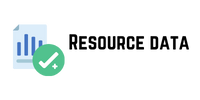One of the most important things about using Telegram is how to set up end-to-end encryption for chats between users. Simply put, the lack of end-to-end encryption means that Telegram can not only access metadata (who you wrote to, when, how often, etc.) like WhatsApp, but also the content of standard chats with it. According to Telegram’s privacy policy at the time of writing , this data is not used for advertising purposes. However, based on past experience, such a policy is very likely to change in the future as the company develops.
Why you should enable end-to-end encryption for private chats in Telegram
The Telegram software itself has end-to-end encryption function. Since it is not turned on by default, you need to enable it manually.
In private chats between users, text messages, pictures, videos and all other files can be sent with end-to-end encryption enabled. This means that only you and the recipient have the decryption key and not even Telegram can access the data.
In addition, the content of private chats with end-to-end encryption enabled is not stored on Telegram’s servers. Since private chats are saved only on the devices of the chat participants, they cannot be accessed from other devices – they disappear when you log out of Telegram or delete the application.
Telegram offers private chats in its iOS, Android, and macOS apps. The web version and Windows app do not support private chats. They do not ensure secure storage of chats on the device. (This shows that the security of Windows and browsers varies greatly for different users)
How to create a private chat in Telegram
The private chat function of the current version of the telegram data application is hidden quite deeply, and it is difficult to find its entrance.
To create a secret chat, you need to open your friend’s profile, click the “…” button (sometimes called “More”), and then select “Start a secret chat,” as shown below. 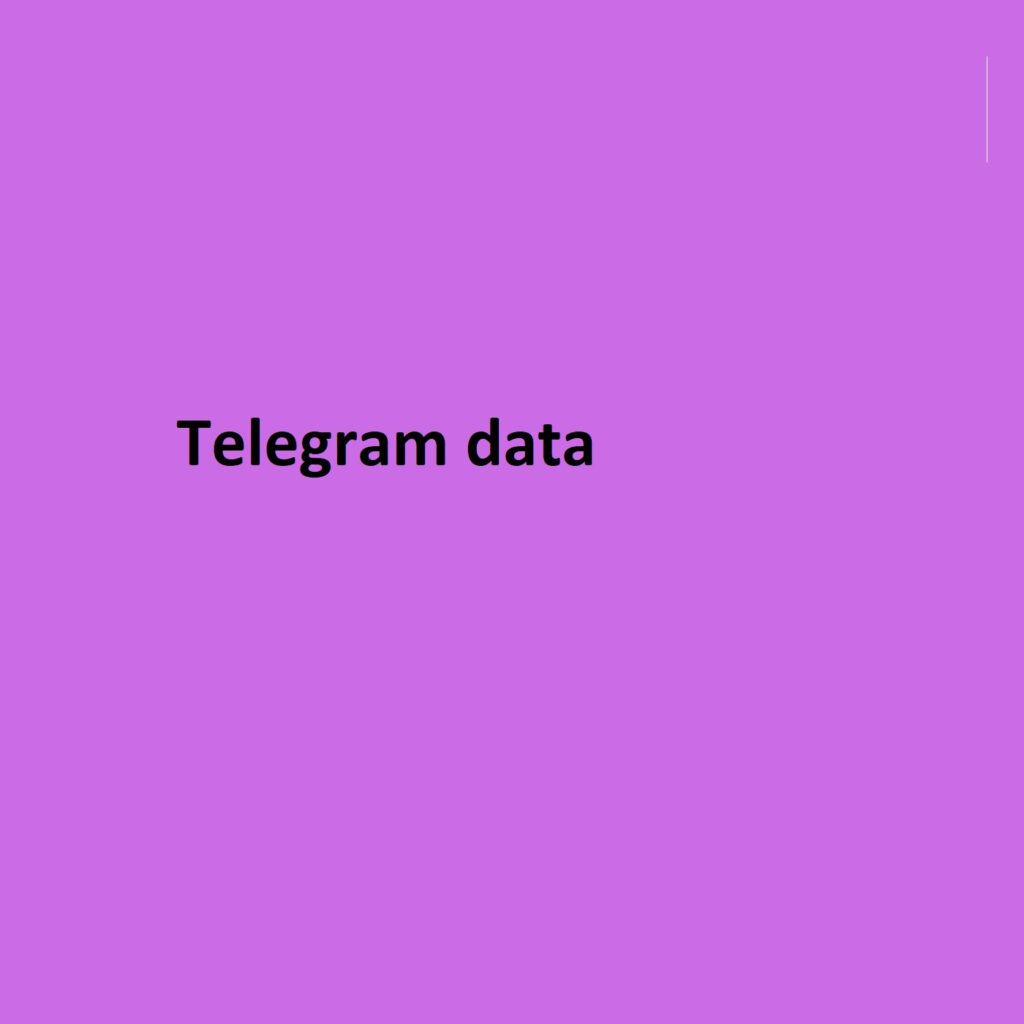
This will open a chat where end-to-end encryption is applied to the message (a notification about the message will appear in the chat window at the beginning). You can also set a time to delete the message by tapping or clicking the clock icon in the message input box. There is also a similar timed deletion function in Signal!
One thing to note: Telegram only allows private chats with one person, but group chats are not end-to-end encrypted, unlike WhatsApp, which applies end-to-end encryption to all chats by default.
How to know if a chat is end-to-end encrypted: padlock icon
Since Telegram chats are classified as our expertise in integrating regular or private. There are situations where you need to know which type you are currently using. If the chat contains sensitive information, you must use private, end-to-end encrypted chats.
Secret chats are end-to-end encrypted and function the same as regular chat users. To confirm which type you are using, look for a padlock icon next to the name or phone number of your chat buddy. If it’s there, the chat is private.
How to configure Telegram security and privacy
First open Telegram, then go to “Settings – Privacy and Security” in the lower right corner.
Telegram Security Settings
When your device is not with you, in order to prevent others from viewing your chat history, you can use “Password” or “Password Lock & Face ID”. Next, click “Start Password Lock” and enter the password twice. You need to enter the password to view the chat history in the future. If your device supports the facial recognition “Face ID” function, turn on “Unlock with Face ID” below. There are a total of 4 time slots in the automatic lock project, namely 1 minute, 5 minutes, 1 hour, and 5 hours. This can be set according to your needs.
The next step is to set up 2-step verification to protect your account from being hijacked. Set a password. But this password is not the only one you will use, so it is easy to forget, so you better write it down in your own private article. What happens if you forget your 2-step verification password? You have to reset your account. This means submitting a request to completely delete your account, after which you will have to wait 7 days. After a week, the account will be deleted (including associated contacts, cloud chats and channel subscriptions), and you can create a new, completely empty account with the same phone number.
Telegram Privacy Settings
In order not to share unnecessary details with more than 500 million Telegram users, configure your profile privacy appropriately. To do this, check Telegram’s “Privacy Settings”, change the setting values - by default, all options and data are available to everyone. We recommend the following: Settings path “Settings – Privacy and security”
- Phone Number → Who can see my phone number – No one.
- Phone Number → Who can reach me by my number – My Contacts.
- Last Online & Online → Who can see my timestamp – No one.
- Profile Photo → Who can see my profile photo – My Contacts.
- Calls → Who can call me – My contacts (or, if you prefer, no one).
- Phone → Peer-to-Peer – My Contacts (or No One if you don’t want to share your IP address with the person you’re chatting with).
- Forwarded Messages → When forwarding a message, who can add a link to my account – My Contacts.
- Groups and channels → Who can add me – My contacts.
Additional settings for privacy geeks
Telegram is very well secured and the tips above should be enough for most users, but there are some things to be aware of:
- Use a separate phone number to log into resource data Telegram – or even a Google Voice number instead of your real mobile number. However, make sure not to use a throwaway number, otherwise someone else could access your account.
- Use a VPN to hide your IP address (which Telegram, for example, can disclose at the request of law enforcement agencies).
- Consider using another app – one that’s better suited for secure and private communications, like Signal or Threema. Unlike Telegram, they encrypt all chats by default and have a host of extra privacy options.
Keep in mind that even the most secure messenger is vulnerable to attacks. If someone gains physical or remote access to your device. With this in mind, we recommend always making sure all devices are locked with a password or PIN, and regularly. Updating all apps and operating systems installed on your device.